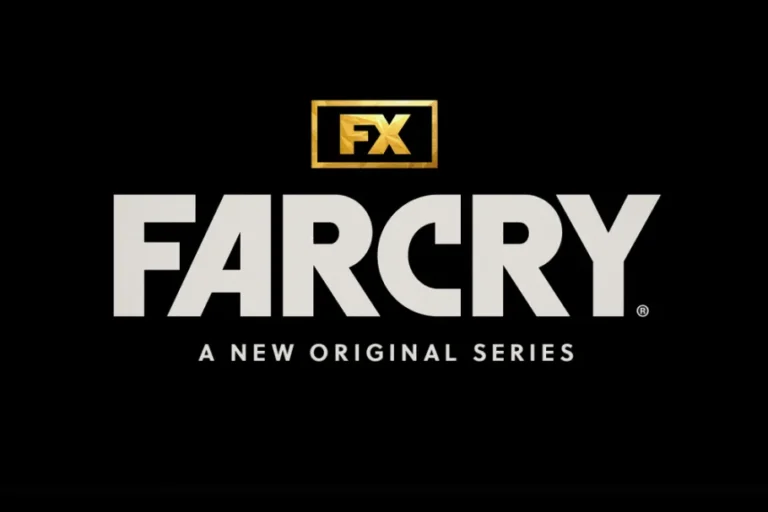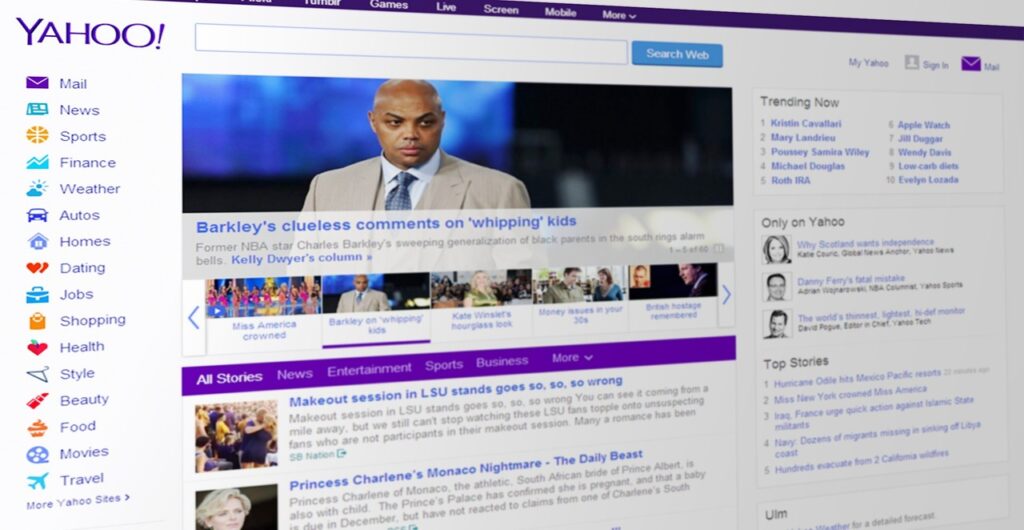
A screenshot is like a snapshot of what’s on your computer screen—also called “Print Screen” on a PC. By default, it usually saves to your Pictures folder unless you’ve changed where it goes.
Capturing the Full Screen on Windows
Want to grab everything on your screen? Here’s how:
- Press the “Print Screen” or “PrtScrn” key (it varies by PC), or hold “Alt” and “Print Screen” together.
- Click the “Start” button.
- Open “Paint”—search for it if you can’t spot it.
- Click “File,” then “New” to start a fresh page.
- Hit “Paste” to drop your screenshot in.
- Go back to “File,” then “Save As.”
- Give it a name, pick where to save it on your computer, and click “Save.”
Snagging Part of the Screen on Windows
Need just a section? Try this:
- Click “Start” and open the “Snipping Tool”—search for it if needed.
- In the tool, select “New.”
- Your cursor will turn into a crosshair.
- Move it to where you want to start, then click and drag to highlight the area.
- Release your mouse or trackpad when you’ve got it.
- Click “File,” then “Save As.”
- Name the file, choose a save location, and hit “Save.”
For Windows 10 Users
If you’re on Windows 10, it’s even easier:
- Hit the “Print Screen” or “PrtSc” key (usually top-right on your keyboard or near the Space Bar on some). This copies the whole screen to your clipboard.
- Paste it into a document with “Ctrl + V.”
Recording Your Screen on Windows
Want to record instead? Use the built-in Xbox Game Bar on Windows 11 or 10:
- Press “Windows Key” + “Alt” + “R” together to start.
- A small recording widget will pop up in the corner.
- Turn your microphone on or off based on what you need.
- Stop by pressing “Windows Key” + “Alt” + “R” again or hitting “Stop” on the widget.
- Check your Videos/Captures folder in File Explorer for the file.
Note: Xbox Game Bar can’t record your desktop or File Explorer, so you might need a third-party app for that.
What If You Have a Different Device?
We’ve got tips for other devices too:
- How to screenshot on a Samsung or Android
- How to screenshot on an iPad or iPhone
- How to screenshot on a Mac
If none of these work for your device, try searching online with “How do I take a screenshot/screen recording with a [your device type/model].” You can also find helpful apps by searching “screen capture” or “screen recorder” on Google Play.
What do you think—ready to try these out? I’d love to hear how it goes!