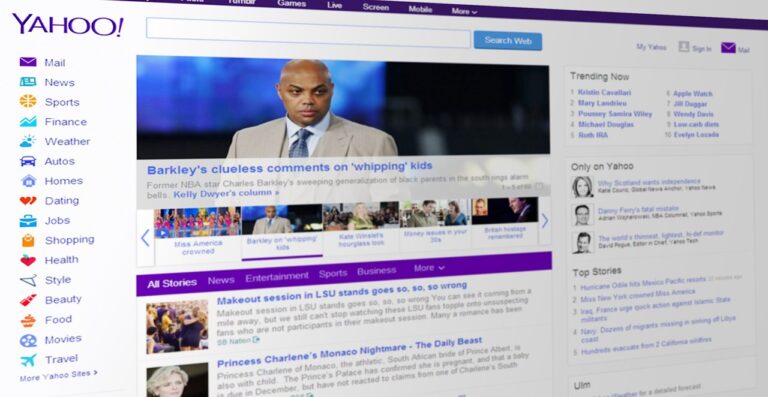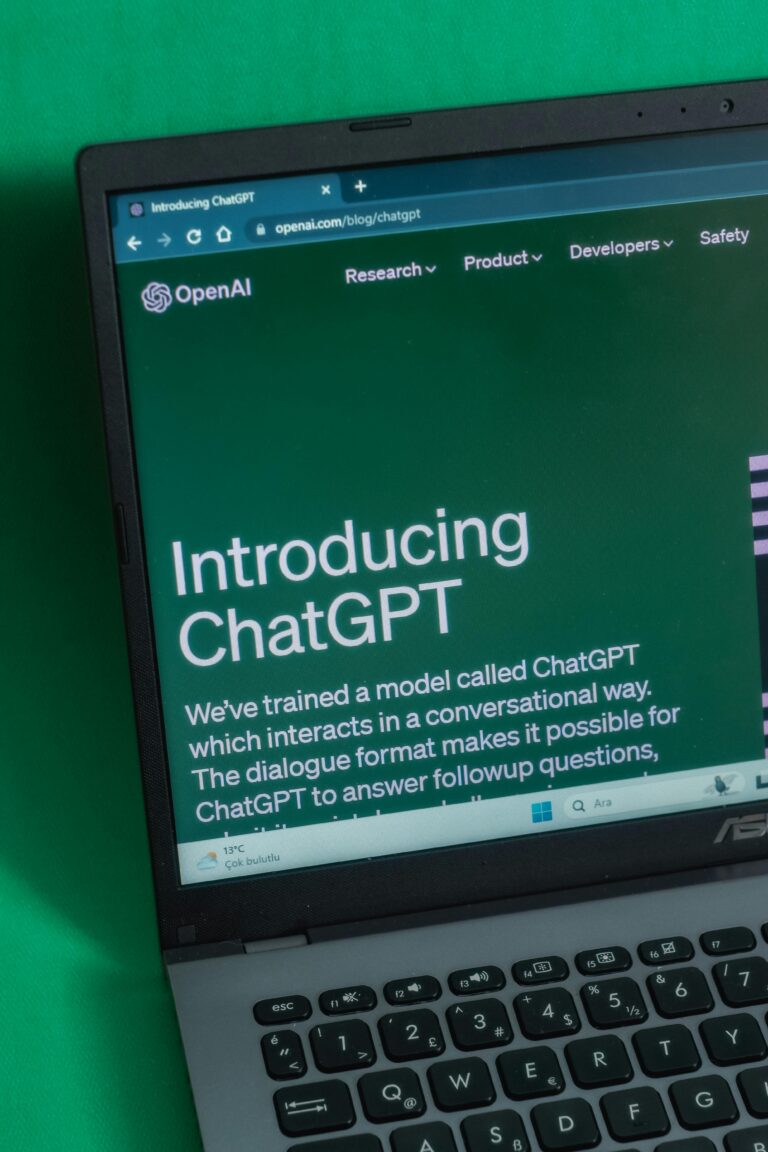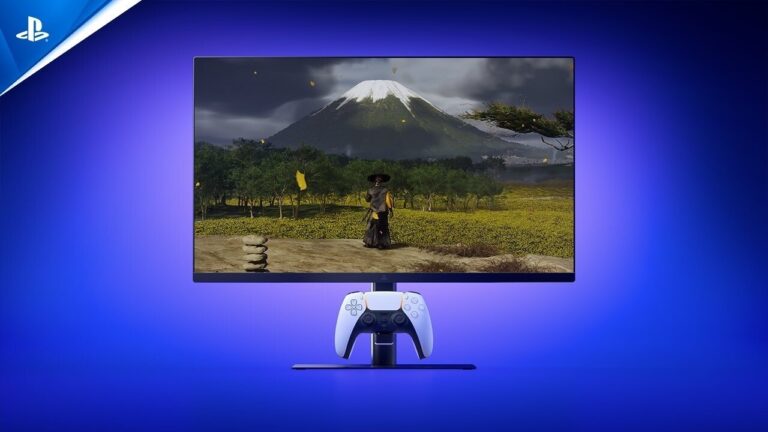We’ve all heard stories about a hard drive crash costing a company big time or an accidental file deletion ruining a big meeting. The takeaway? Always back up your important files to avoid these headaches.
Hard drives can get corrupted or lose data for many reasons, but one common culprit is a virus sneaking in when you don’t have antivirus software running. These viruses can mess up your hard drive, and that can corrupt the files stored on it. If that happens, you might lose everything on the drive or not be able to access it at all. But don’t worry—there are tools out there that can help you recover your files.
If you’re dealing with a corrupted hard drive, you’re in the right place. I’ll walk you through how to recover your data from a crashed or damaged drive and even show you ways to fix the drive itself.
What Happens When a Hard Drive Fails?
Even with good care, hard drives can fail. You might see error messages like “Operating system not found” or “Disk boot failure.” Other signs include:
- Strange or scrambled file and folder names
- The dreaded blue screen of death
- Random shutdowns or restarts
- Weird noises from the drive
- Error messages when moving files
- Files and folders taking forever to open
The big question is: can you still get your data back from a corrupted drive?
Can You Recover Data from a Corrupted Hard Drive?
Good news—yes, you can often recover data from a corrupted hard drive! The key is to stop using the drive as soon as you notice data loss. This helps prevent accidentally overwriting the files you want to save. To get your data back, you’ll need special recovery software. If the drive is so corrupted that you can’t access it, you might need to try fixing it first using some methods I’ll share later.
How to Recover Data from a Corrupted Hard Drive
Losing data because of a corrupted drive can be frustrating, but a good recovery tool can make it manageable. Not every tool works well, though, so you’ll want one that’s reliable and secure. I recommend Remo Hard Drive Data Recovery Software—it’s a solid choice for this job.
Using Remo Hard Drive Data Recovery Tool
Remo Hard Drive Data Recovery Software is great for recovering data from crashed, damaged, or inaccessible drives. Its powerful scan engine can handle all sorts of data loss situations. Here’s why it’s helpful:
- Works on hard drives, SSDs, SD cards, USB drives, and more, recovering files like photos, videos, documents, and over 500 file types
- Offers advanced scan modes for tough cases like formatted or corrupted drives
- Compatible with all Windows and Mac versions, supporting FAT32, FAT16, ExFAT, and NTFS files
Steps to Recover Data:
- Download and install Remo Recover on your computer, then connect the corrupted hard drive.
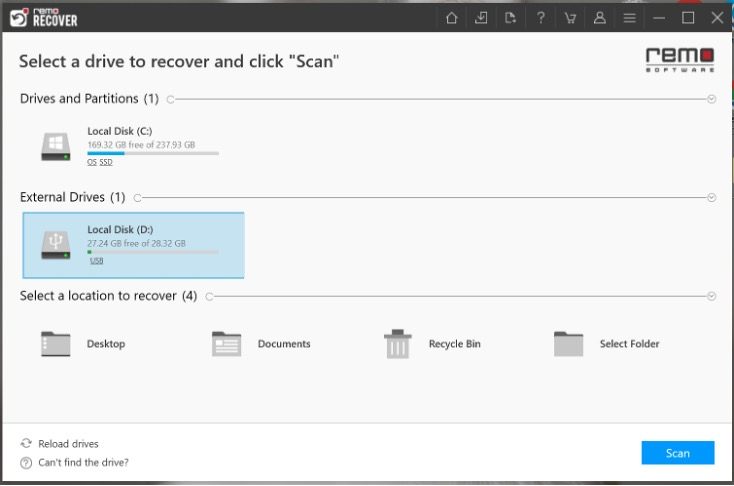
- Open the tool and select the drive you want to recover files from. If it doesn’t show up, click “Can’t find the drive?” to reload and find it, then hit Scan.
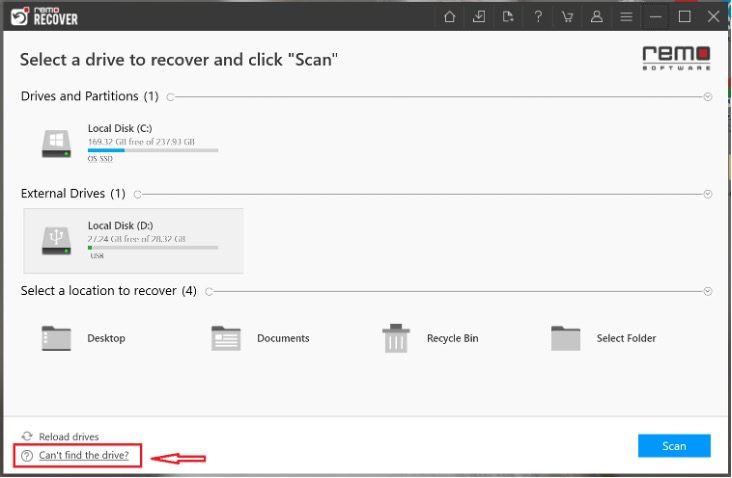
- Check your recovered data in the Dynamic Tree View while the Deep Scan runs. You can preview and recover files even during the scan if needed.
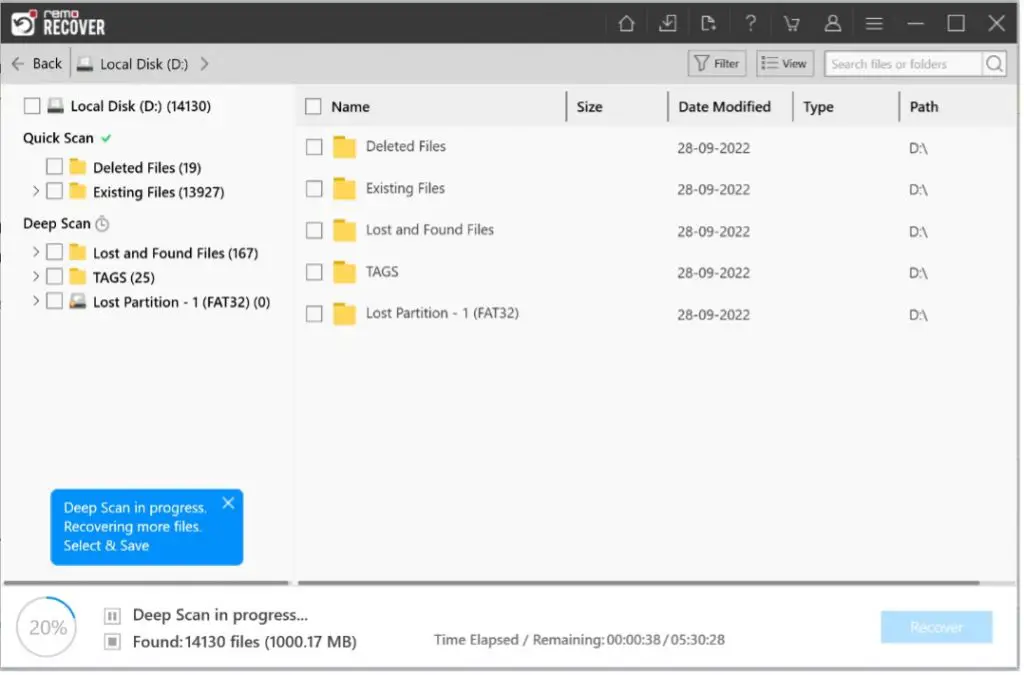
- Use the Advanced Filter to quickly find specific files.
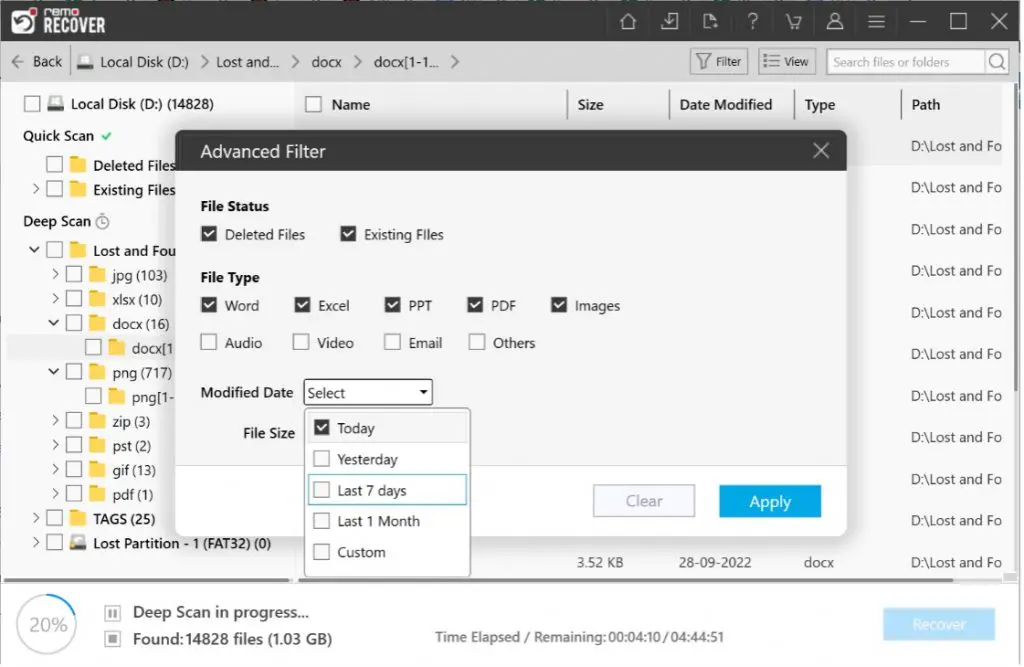
- Preview files to make sure they’re the ones you want.
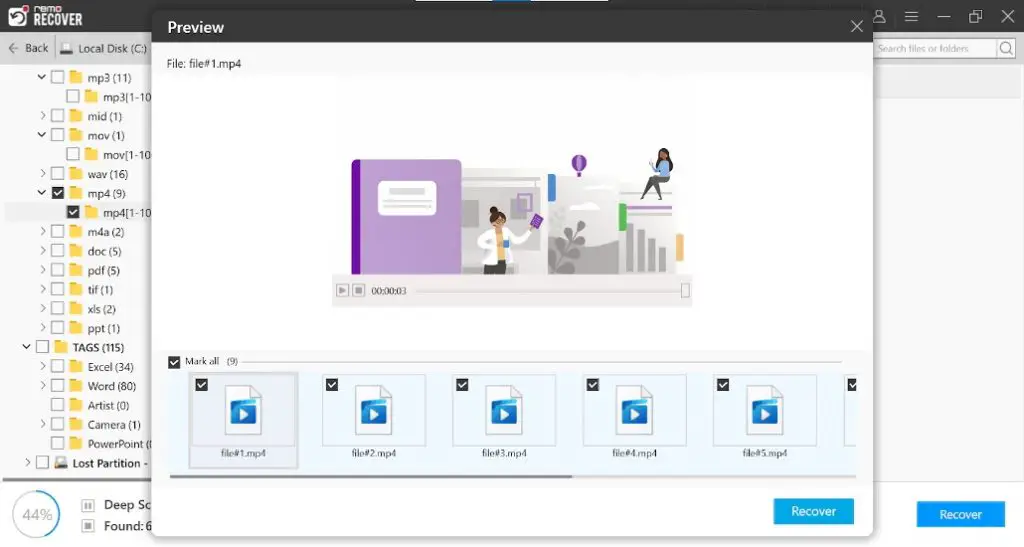
- Save the recovery session so you can come back to it later if needed.
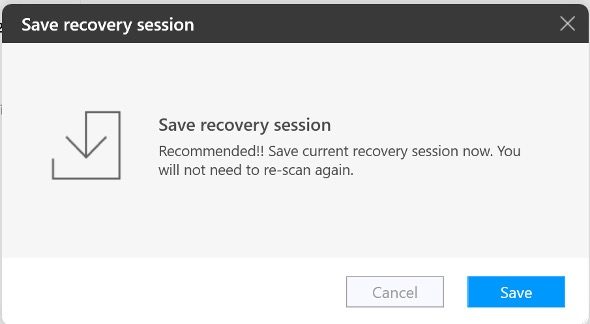
Following these steps should get your data back. Once you’ve recovered your files, it’s time to fix the corrupted drive.
How to Fix a Corrupted or Damaged Hard Drive
You can try fixing your drive using built-in tools like the error-checking utility or the CHKDSK command.
Using the CHKDSK Command:
- Type “CMD” in the Windows search box and open Command Prompt as an Administrator.
- Type “CHKDSK E: /f /r /x” (replace E with your drive’s letter) and press Enter.
- This should fix minor errors and let you access your drive again.
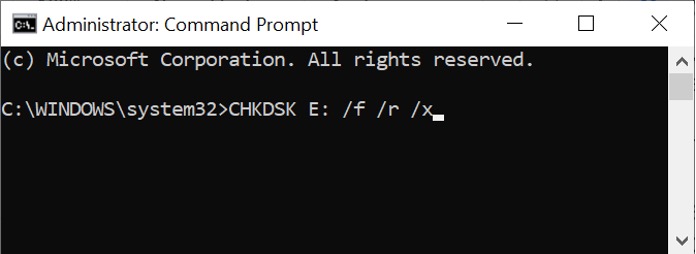
Using the Built-In Error Checking Tool:
- Right-click the corrupted drive or partition and choose Properties.
- Go to the Tools tab, click Check, then select Scan Drive.
- The tool will find and fix errors, making your drive accessible again.
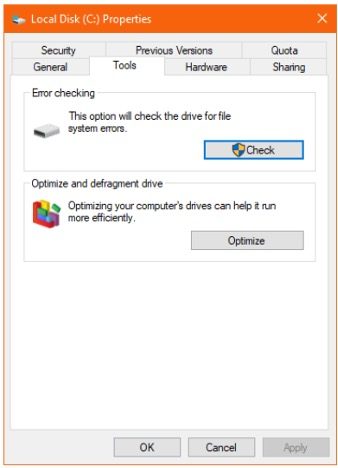
If these don’t work, you may need to format the drive and use Remo Recovery Software to get your data back.
Fixing a Corrupted System Drive from Control Panel:
- Open Control Panel by pressing Win + X or searching for it.
- Go to System and Security > Action Center > Maintenance (expand it),and click Start Maintenance.
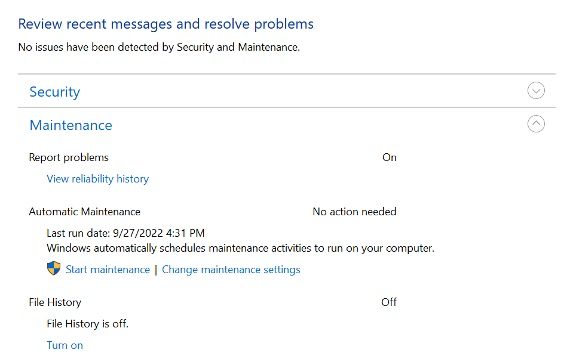
- Choose Restart to run the scan.
Wrapping Up
With these steps, you should be able to recover your data and fix your corrupted hard drive. Once it’s working again, you can use it to store files like before. Have you ever had to recover data like this? I’d love to hear how it went!